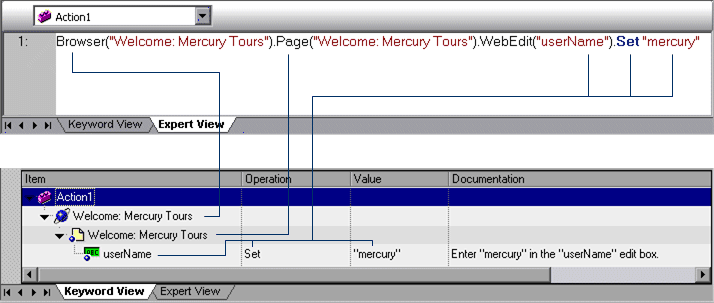Q - 501: Where can a new Extensibility support set be activated after its deployment to HP QuickTest Professional?
A. The Add-in manager, which displays the name of the new Extensibility support set as an additional Add-in, under the Web Add-in
B. The Add-in manager, which displays the name of the new Extensibility support set as an additional independent Add-in
C. The Record and Run Settings dialog box, which displays the name of the new Extensibility support set as an additional option in the Web tab
D. The Resources pane, which displays the name of the new Extensibility support set as an additional node in the Resources tree
Q - 502: Which public toolkits are supported by the Web Add-in Extensibility feature? (Select four.)
A. ASP.N ET AJAX
B. FOX
C. SUN JWDK
D. Motif
E. Google Web Toolkit
F. YahooUl
G. Dojo
H. COM.NET AJAX
Q - 503: How does the HP QuickTest Professional Web Add-in Extensibility feature improve browser independent support?
A. It supports testing custom controls on both Internet Explorer and Firefox, and on different versions of these browsers.
B. It extends Web testing support to Google Chrome and its different versions.
C. It supports testing custom controls on different versions of Internet Explorer only.
D. It supports browser independent web testing by replacing the Web Add-in.
Q - 504: Which recovery option is best for a pop-up message that states "Printer is out of ink"?
A. Close application process
B. Function call
C. Restart Microsoft Windows
D. Keyboard or mouse operation
Q - 505: What are prerequisites for using Log Tracking? (Select two.)
A. The log framework must include an UDP appender.
B. The log files must be placed in a test directory.
C. The test must support log tracking statements.
D. All the Optional Steps must be disabled.
E. The tested application must use Java or.NET log framework.
Q - 506: Which data table method can retrieve data from an Excel file?
A. OpenSheet
B. ExportSheet
C. ImportSheet
D. GetSheet
Q - 507: Which HP QuickTest Professional feature enables you to track application performance counters during a run session?
A. Environment Monitor
B. Local System Monitor
C. Resource counters
D. Run Viewer
Q - 508: You have created a Bitmap checkpoint and want to allow a certain degree of difference between a stored expected image and an image from the AUT and still consider it a PASS
Which checkpoint feature should you use?
A. RGB tolerance
B. BW tolerance
C. Image tolerance
D. Bit tolerance
Q - 509: Which type of checkpoint compares pixel values?
A. XML
B. Visual
C. Graphical
D. Standard
E. Bitmap
Q - 510: What is the purpose of the GetROProperty method?
A. To retrieve a property value of a runtime object
B. To retrieve a property of a test object
C. To retrieve a property value of a test object
D. To retrieve a property of a repository object
Q - 511: What are two HP QuickTest Professional resources?
A. Recovery Scenarios and Images
B. Checkpoints and Test Versions
C. Images and Checkpoints
D. Function Libraries and Recovery Scenarios
Q - 512: How can you add or change recordable or non-recordable operations to your test? (Select three.)
A. Drag objects from the Available Keywords pane.
B. Drag objects from the data table or insert from a shared repository.
C. Change the operation in the Keyword View.
D. Drag objects from Available Keywords or from the Active Screen.
E. Use the Step Generator or insert through Keyword View.
F. Add an operation in the Recording Option Manager.
Q - 513: What is the purpose of the Visual Relation Identifier?
A. It allows identification of objects, based on mapping of the Object Hierarchy to the AUT.
B. It allows identification of objects, based on sorting of objects on the AUT in a specific order.
C. It allows identification of objects, based on mapping to specific default classes.
D. It allows identification of objects, based on their neighbouring objects.
Q - 514: How does HP QuickTest Professional identify each object you record? (select two.)
A. By class
B. By properties
C. By methods
D. By conditions
E. By actions
Q - 515: DRAG DROP : Click the Task button. Place the methods for identifying an object in the order in which QTP would attempt to use tem Assume they are all defined/enabled.
Place the methods for identifying an object in the order in which QTP would attempt to use them. Assume they are all defined / enabled.
Answer
Q - 516: Using a default installation of HP QuickTest Professional, which type of Object Repository stores objects when they are created?
A. Reusable
B. Global
C. Local
D. Shared
Q - 517: After recording a test, you find an object in the Object Repository named AppResult_1.
Which Object Repository feature allows you to search for this object in your application?
A. Search in Repository
B. Highlight in Application
C. Locate in Application
D. Find in Application
Q - 518: DRAG DROP: Click the Task button. Match the icons in the Object Spy dialog box with their descriptions. Note: Icons may be used more than once.
Match the icons in the Object Spy dialog box with their descriptions.
Answer
Q - 519: What is a logical name in HP QuickTest Professional?
A. The name assigned to a recorded object
B. The attached text of the test object
C. The name of a logical test condition
D. The name of the Object Repository
Q - 520: What can a dot indicate in VBScript? (Select three.)
A. A method
B. A description
C. A property
D. A function argument
E. A child object
F. An end of statement
A. The Add-in manager, which displays the name of the new Extensibility support set as an additional Add-in, under the Web Add-in
B. The Add-in manager, which displays the name of the new Extensibility support set as an additional independent Add-in
C. The Record and Run Settings dialog box, which displays the name of the new Extensibility support set as an additional option in the Web tab
D. The Resources pane, which displays the name of the new Extensibility support set as an additional node in the Resources tree
Q - 502: Which public toolkits are supported by the Web Add-in Extensibility feature? (Select four.)
A. ASP.N ET AJAX
B. FOX
C. SUN JWDK
D. Motif
E. Google Web Toolkit
F. YahooUl
G. Dojo
H. COM.NET AJAX
Q - 503: How does the HP QuickTest Professional Web Add-in Extensibility feature improve browser independent support?
A. It supports testing custom controls on both Internet Explorer and Firefox, and on different versions of these browsers.
B. It extends Web testing support to Google Chrome and its different versions.
C. It supports testing custom controls on different versions of Internet Explorer only.
D. It supports browser independent web testing by replacing the Web Add-in.
Q - 504: Which recovery option is best for a pop-up message that states "Printer is out of ink"?
A. Close application process
B. Function call
C. Restart Microsoft Windows
D. Keyboard or mouse operation
Q - 505: What are prerequisites for using Log Tracking? (Select two.)
A. The log framework must include an UDP appender.
B. The log files must be placed in a test directory.
C. The test must support log tracking statements.
D. All the Optional Steps must be disabled.
E. The tested application must use Java or.NET log framework.
Q - 506: Which data table method can retrieve data from an Excel file?
A. OpenSheet
B. ExportSheet
C. ImportSheet
D. GetSheet
Q - 507: Which HP QuickTest Professional feature enables you to track application performance counters during a run session?
A. Environment Monitor
B. Local System Monitor
C. Resource counters
D. Run Viewer
Q - 508: You have created a Bitmap checkpoint and want to allow a certain degree of difference between a stored expected image and an image from the AUT and still consider it a PASS
Which checkpoint feature should you use?
A. RGB tolerance
B. BW tolerance
C. Image tolerance
D. Bit tolerance
Q - 509: Which type of checkpoint compares pixel values?
A. XML
B. Visual
C. Graphical
D. Standard
E. Bitmap
Q - 510: What is the purpose of the GetROProperty method?
A. To retrieve a property value of a runtime object
B. To retrieve a property of a test object
C. To retrieve a property value of a test object
D. To retrieve a property of a repository object
Q - 511: What are two HP QuickTest Professional resources?
A. Recovery Scenarios and Images
B. Checkpoints and Test Versions
C. Images and Checkpoints
D. Function Libraries and Recovery Scenarios
Q - 512: How can you add or change recordable or non-recordable operations to your test? (Select three.)
A. Drag objects from the Available Keywords pane.
B. Drag objects from the data table or insert from a shared repository.
C. Change the operation in the Keyword View.
D. Drag objects from Available Keywords or from the Active Screen.
E. Use the Step Generator or insert through Keyword View.
F. Add an operation in the Recording Option Manager.
Q - 513: What is the purpose of the Visual Relation Identifier?
A. It allows identification of objects, based on mapping of the Object Hierarchy to the AUT.
B. It allows identification of objects, based on sorting of objects on the AUT in a specific order.
C. It allows identification of objects, based on mapping to specific default classes.
D. It allows identification of objects, based on their neighbouring objects.
Q - 514: How does HP QuickTest Professional identify each object you record? (select two.)
A. By class
B. By properties
C. By methods
D. By conditions
E. By actions
Q - 515: DRAG DROP : Click the Task button. Place the methods for identifying an object in the order in which QTP would attempt to use tem Assume they are all defined/enabled.
Place the methods for identifying an object in the order in which QTP would attempt to use them. Assume they are all defined / enabled.
Answer
Q - 516: Using a default installation of HP QuickTest Professional, which type of Object Repository stores objects when they are created?
A. Reusable
B. Global
C. Local
D. Shared
Q - 517: After recording a test, you find an object in the Object Repository named AppResult_1.
Which Object Repository feature allows you to search for this object in your application?
A. Search in Repository
B. Highlight in Application
C. Locate in Application
D. Find in Application
Q - 518: DRAG DROP: Click the Task button. Match the icons in the Object Spy dialog box with their descriptions. Note: Icons may be used more than once.
Match the icons in the Object Spy dialog box with their descriptions.
Answer
Q - 519: What is a logical name in HP QuickTest Professional?
A. The name assigned to a recorded object
B. The attached text of the test object
C. The name of a logical test condition
D. The name of the Object Repository
Q - 520: What can a dot indicate in VBScript? (Select three.)
A. A method
B. A description
C. A property
D. A function argument
E. A child object
F. An end of statement