Keyword View
The Keyword View enables you to create and view the steps of your test in a keyword-driven, modular, table format. The Keyword View is comprised of a table-like view, in which each step is a separate row in the table, and each column represents different parts of the steps. You can modify the columns displayed to suit your requirements.
You create and modify tests by selecting items and operations in the Keyword View and entering information as required. Each step is automatically documented as you complete it, enabling you to view a description of your test steps in understandable English.
Each operation performed on your application during a recording session is recorded as a row in the Keyword View.
For each row in the Keyword View, QuickTest displays a corresponding line of script in the Expert View. If you focus on a specific step in the Keyword View and switch to the Expert View, the cursor is located in that corresponding line of the test.
You can use the Keyword View to add new steps to your test and to view and modify existing steps. When you add or modify a step, you select the test object or other step type you want for your step, select the method operation you want to perform, and define any necessary values for the selected operation or statement. Working in the Keyword View does not require any programming knowledge. The programming required to actually perform each test step is done automatically behind the scenes by QuickTest.
Expert View
In the Expert View, QuickTest displays each operation performed on your application in the form of a script, comprised of VBScript statements. The Expert View is a script editor with many script editing capabilities. For each object and method in an Expert View statement, a corresponding row exists in the Keyword View. The Action list above the Expert View window lists the actions that are called from the test.
Expert View and Keyword View - A Comparison
If you prefer to work with VBScript statements, you can choose to work with your tests in the Expert View, as an alternative to using the Keyword View. You can move between the two views as you wish, by selecting the Expert View or Keyword View tab at the bottom of the Test pane in the QuickTest window.
The following diagram shows how the same object hierarchy is displayed in the Expert View and in the Keyword View:
Each line of VBScript in the Expert View represents a step in the test. The example above represents a step in a test in which the user inserts the name mercury into an edit box. The hierarchy of the step enables you to see the name of the site, the name of the page, the type and name of the object in the page, and the name of the operation performed on the object.
The image below explains how the different parts of the same step are represented in the Keyword View and the Expert View:


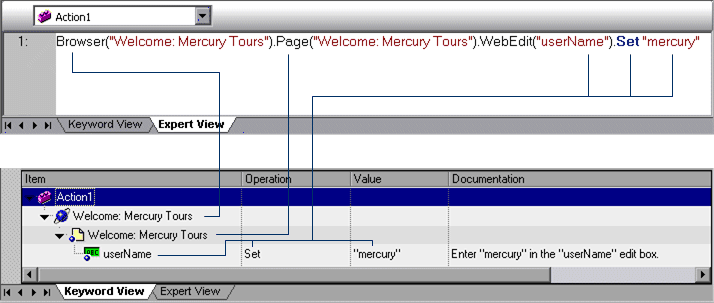

the blog is aboutAutomated data lineage documentation using #Dot net it is useful
ReplyDeleteDot Net Training in Chennai | Dot Net Training in anna nagar | Dot Net Training in omr | Dot Net Training in porur | Dot Net Training in tambaram | Dot Net Training in velachery